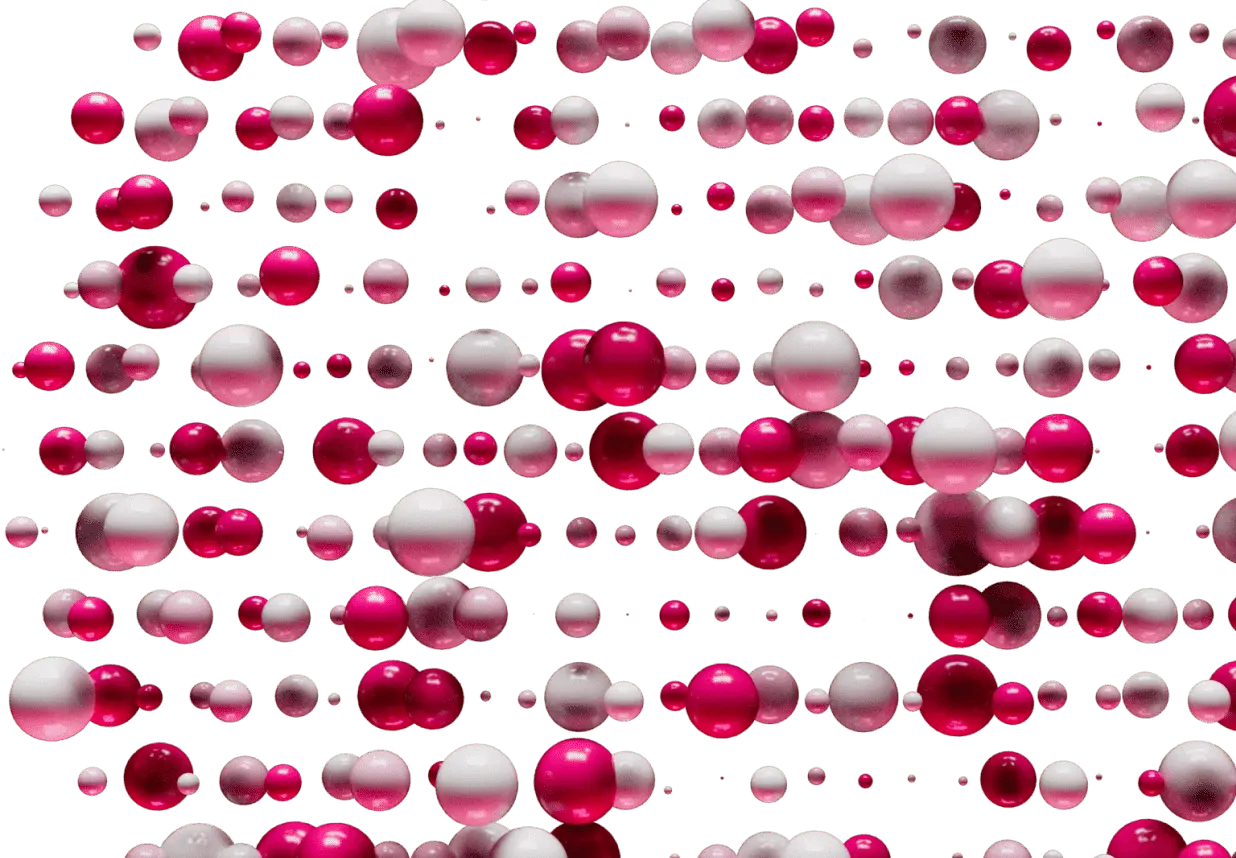Flare News
Subscribe to the Flare Newsletter
Join over 30,000 Flare community members. Sign up to the Flare newsletter today to hear the latest on product releases, ecosystem announcements and global events.
Subscribe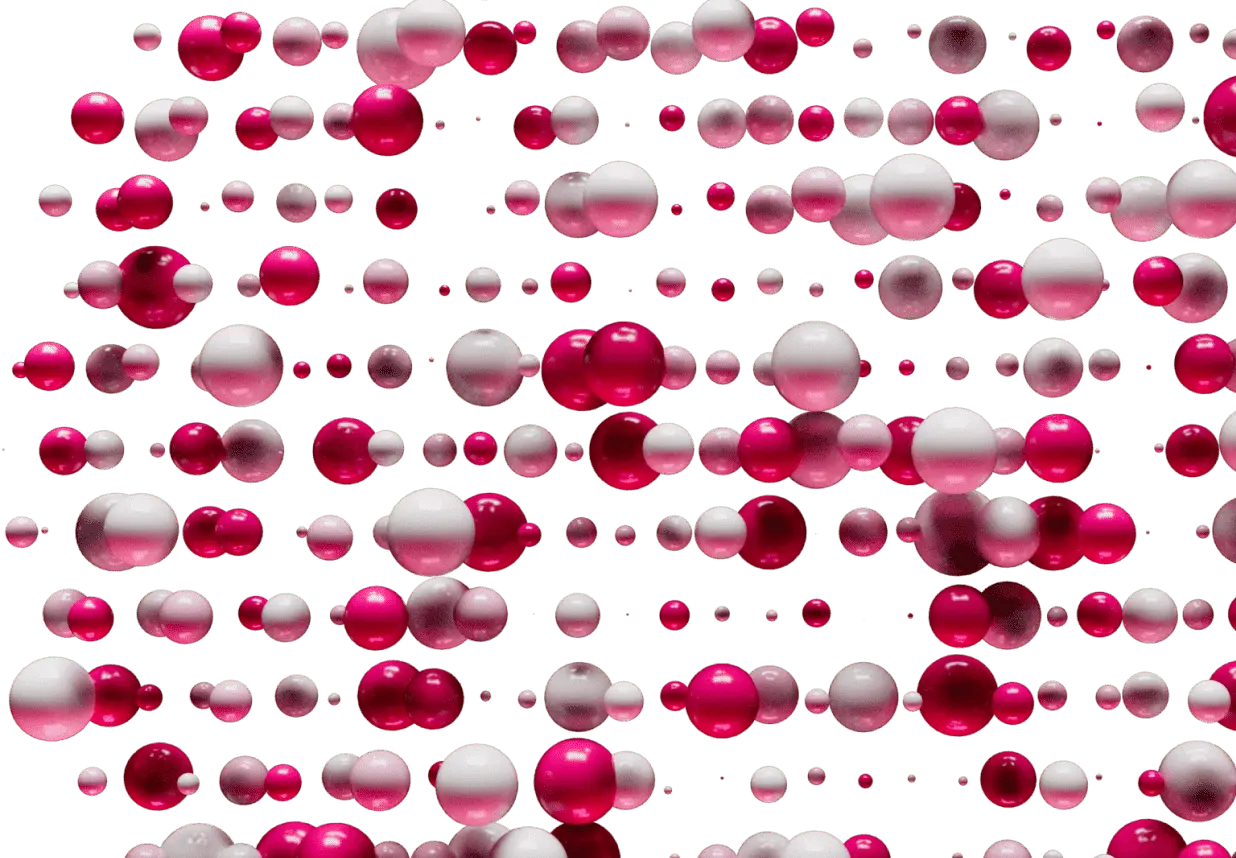
Join over 30,000 Flare community members. Sign up to the Flare newsletter today to hear the latest on product releases, ecosystem announcements and global events.
Subscribe